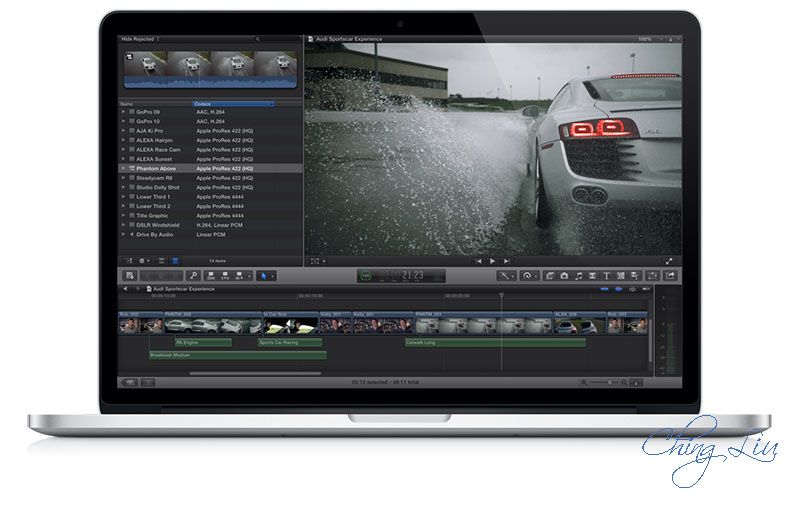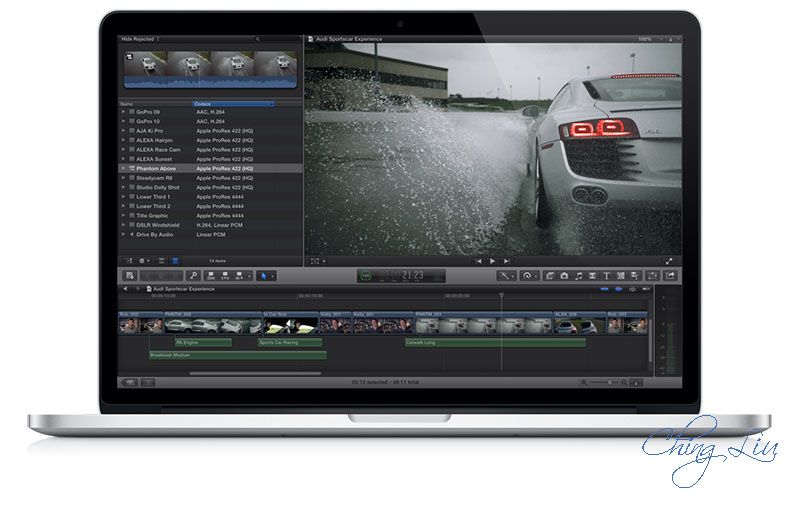
An amazing new timeline. Dynamic media organization that takes the work out of finding clips. And blazing performance.
Revolutionary Video Editing - Edit without clip collisions or sync problems using the Magnetic Timeline, Clip Connections, and more.
Powerful Media Organization - Find any clip in just a few clicks using a combination of automatic metadata and custom keywords.
Incredible Performance - Use the full power of the Mac for fast, responsive editing, with consistent color and quality at every step.
Revolutionary Video Editing
Rebuilt from the ground up to meet the needs of today’s creative editors, Final Cut Pro breaks free from the restrictions of old-fashioned timeline tracks. A dynamic editing interface enhanced for the Retina display on the MacBook Pro lets you experiment freely while working with extraordinary speed and precision.
Magnetic Timeline Suddenly, everything falls into place.
With a visual simplicity that reveals powerful professional tools just when you need them, the Magnetic Timeline in Final Cut Pro offers an exceptionally fluid, flexible way to edit. Assemble shots with ease as clips “magnetically” close up to eliminate unwanted black gaps in the timeline. Similarly, clips move out of the way to avoid clip collisions and sync problems, so you can focus on creating your story. If you’d prefer to work with traditional, non-rippling editing behaviors, you can use the Position tool to build your timeline. Interactive animations show you exactly what’s happening as you work, so you can easily try out new ideas.
Multicam Powerful. No matter how you look at it.
Assemble sophisticated multicam projects with unprecedented speed and flexibility using Final Cut Pro. The 64-bit engine allows you to work natively and in real time with a variety of formats, frame sizes, and frame rates. Create a Multicam Clip by automatically syncing up to 64 angles of video and photos, or choose custom sync options to precisely align footage based on time of day, timecode, markers, or audio waveforms. To adjust a Multicam Clip, double-click to open it in the Angle Editor, which lets you move, sync, and edit the look of individual clips. When it’s time to cut, simply drop the Multicam Clip into your project and click in the customizable Angle Viewer. Or use keyboard shortcuts to seamlessly switch between video and audio on the fly. You can even combine audio channels from multiple cameras with just a click.
Multichannel Audio Editing Look deeper into audio.
Edit multichannel audio faster than ever right in the timeline. A simple keystroke lets you expand any audio file in place so you can view its separate components. Easily enable or disable entire channels, and select ranges for fine control of timing and volume. For a complete view of your audio file, access the Inspector, where you can rename and hide individual channels. And if you’re working with Multicam Clips, you can switch between and combine multiple audio sources with a click.
Clip Connections Keep it together.
Clip Connections make it simple to place clips such as B-roll, sound effects, and music in the timeline so they all move together as you make changes even in the most complex projects. Final Cut Pro automatically creates a Clip Connection when you drag a secondary element to the timeline.
It’s easy to reorganize your story as you work, because you can move a section of your project in a single step. Or press a modifier key to keep Connected Clips locked in place as you rearrange clips in the Primary Storyline. Clear visual connections make it easy to hand off a project to another editor or resume editing at a later date.
Compound Clips Cut through timeline clutter.
With Compound Clips, you can group a complex set of elements and collapse them into a single clip. This removes clutter from the timeline and creates a simplified version of the segment that’s easy to move or duplicate. You can step into a Compound Clip or expand it to make changes to individual elements at any time.
Compound Clips are automatically saved to the Event Browser, making it easy to reuse them in other projects — for example, when designing a unique sound effect with layered audio. And Compound Clips work just like Multicam Clips, so changes you make in the Event Browser instantly ripple across your projects.
Inline Precision Editor Perfect the pacing. Right in the timeline.
The Magnetic Timeline improves on traditional ways of trimming, including ripple, roll, slip, and slide edits. If you need additional control, double-click an edit to open the Precision Editor and make trims directly in the timeline. The Precision Editor expands your view of the edit point so you can see both used and unused portions of your clips. Then skim entire clips and adjust edit points with a click.
Auditions It’s never been easier to choose the perfect shot.
With the unique Auditions feature, you can collect multiple alternative shots at a single location in the timeline and quickly cycle through them in context. Test different B-roll shots, different reads of the same lines, different color grades for the same shot, or different effects. Or use Auditions to create multiple versions of your project for different deliverables and venues. It’s easy to create an Audition — simply drag shots of any length to the same place in the timeline and choose “Add to Audition.” As you try out different shots, the Magnetic Timeline keeps everything in sync.
Powerful Media Organization
Today’s video editor deals with more formats and footage than ever before. Final Cut Pro X helps you handle it all with ease, offering a streamlined import interface and dynamic new ways to organize your media.
Unified Import A single window for any source.
Seamlessly import media from file-based cameras and file system locations using the unified import window. The streamlined interface includes a customizable List view ideal for reviewing metadata and a Filmstrip view that makes it easy to browse large amounts of footage. Built-in PTP support lets you import photos and videos directly from your DSLR camera. You can even add frequently used file system locations to the Favorites sidebar for fast access.
Content Auto-Analysis Let your media organize itself.
Final Cut Pro dramatically speeds up preparing your media by analyzing your source material in the background while you edit. Content Auto-Analysis scans your footage and creates metadata based on the way editors like to work — with range-based tags for media attributes, camera data, shot type, and whether the shot contains one person, two people, or a group. Use these tags to sort, filter, and search your clips.
Set up Auto-Analysis to occur during import or analyze clips later if you prefer. Content Auto-Analysis also performs processor-intensive analysis ahead of time for features such as image stabilization, corrections for rolling shutter distortion, color balance, and repairs for typical audio problems. Then you can use these features in real time as you edit.
Range-Based Keywords Sort, filter, and search. On your own terms.
Search even more precisely by creating your own keywords and assigning them to clip ranges. Skimming and keyboard shortcuts let you efficiently browse hours of footage, and you can make and maintain multiple range selections — even on the same clip. Use range-based keywords in combination with rich metadata from Content Auto-Analysis to find any shot with a few keystrokes. That’s a big improvement over old-fashioned, static bins.
Smart Collections Search without a second thought.
Set up Smart Collections to organize clips in a variety of ways without moving or copying files. Create a search using any combination of metadata and keywords, then save it as a Smart Collection. Final Cut Pro automatically adds new items to a Smart Collection when there is a match with the fields you’ve selected.
Content Auto-Analysis creates Smart Collections for you using key attributes such as shot type or the number of people in the shot. You can also designate shots as Favorites or Rejects and include those criteria as you sort, filter, search, and create Smart Collections.
Direct Access to Content Libraries Drag and drop photos, movies, music, and more.
Built-in content browsers let you preview and search for photos, music, and sound effects without leaving Final Cut Pro. Easily access visual content through the Photos Browser, which includes your iPhoto and Aperture libraries. Final Cut Pro supports MP3 and AAC files, so you can use iTunes as your built-in music library. Final Cut Pro also offers more than 1300 royalty-free sound effects through a free software update, as well as a range of generators — including graphic backgrounds and textures — that add polish to your projects. When you find the content you’re looking for, just drag and drop to add it directly to the timeline.
Incredible Performance
Designed to take full advantage of the power of OS X and multicore Mac computers, Final Cut Pro X operates at blazing speeds and with superior quality.
64-bit architecture - Work with larger projects, larger frame sizes, more frames in RAM, and deeper multilayered effects.
Resolution independence - Edit flexibly with support for image sizes from SD to 5K.
Cocoa foundation - See dynamic feedback in a highly responsive interface enhanced for the Retina display on MacBook Pro.
GPU utilization - Create more complex, higher-resolution effects that play in real time.
Grand Central Dispatch - Save time with faster processing through the use of all CPU cores.
Background processing - Eliminate interruptions to editing while rendering, transcoding, and moving media.
ColorSync-managed color pipeline - Trust the color consistency across Final Cut Pro, Motion, Compressor, and QuickTime.
Shared Render Engine - Render with consistent performance and pristine quality across Final Cut Pro, Motion, and Compressor.
High-quality rendering - Using the Shared Render Engine, create blurs, scales, and lighting effects in floating-point, linear-light color space - the same quality found in high-end compositing software.
ProRes - Edit full-frame, 10-bit, 4:2:2 and 4:4:4:4 HD, 2K, 4K, and 5K video sources — including ProRes Log C from ARRI ALEXA cameras - with multistream, real-time performance in Final Cut Pro X. Learn about ProRes-compatible devices
View the ProRes White Paper
Native format support - Final Cut Pro natively supports a broad collection of professional formats, including REDCODE RAW, Sony XAVC, AVCHD, H.264, and AVC-Intra. You can also import, edit, and deliver MXF files using third-party plug-ins. And Final Cut Pro supports a range of audio formats, such as MP3, AAC, AIFF, SDII, and WAV.
Thunderbolt - Use Thunderbolt I/O technology in the latest Mac computers to daisy-chain up to six high-performance devices, including a video capture device, high-speed external drive, and your Apple LED Cinema Display. You can also use Thunderbolt video devices to output audio and video to an external broadcast monitor.
Minimum System Requirements
-Mac computer with an Intel Core 2 Duo processor or better.
-2GB of RAM (4GB of RAM recommended).
-OpenCL-capable graphics card or Intel HD Graphics 3000 or later.
-256MB of VRAM (512MB of VRAM recommended).
-Display with 1280-by-768 resolution or higher.
-OS X v10.6.8 or OS X v10.7.5 or OS X v10.8.3 or later.
-2.4GB of disk space.
Homepage : http://www.apple.com/finalcutpro/