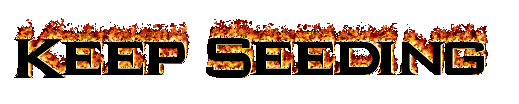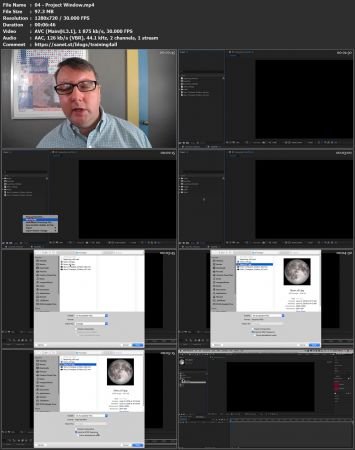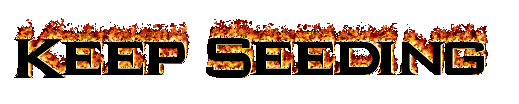[ FreeCourseWeb.com ] Animating With Layers: Intro To After Effects (Part 2)
Download More Latest Courses Visit -->> https://FreeCourseWeb.com
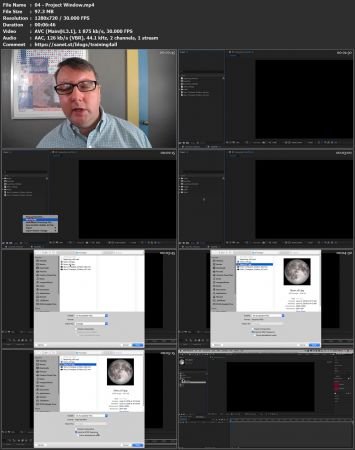
Video: .MP4, 1280x720, 30 fps | Audio: AAC, 44.1kHz, 2ch | Duration: 1h 45m
Genre: eLearning | Language: English | Size: 1.47 GB
Have you wanted to try creating animation or motion design in Adobe After Effects but been put off by it’s complexity? Have you tried After Effects but not sure you’re really “getting it”? Then this series of classes is for you!
Intro To After Effects Part 2 is the second of a four part series to introduce Adobe After Effects to aspiring animators and motion designers with little or no experience with the software. If you haven’t yet taken Intro To After Effects Part 1, you’ll want to make sure and start with that first class as we’ll be building on the lessons from part 1 in part 2.
Perfect for Graphic Designers or Illustrators with an interest in animation or motion design, this series is a comprehensive survey of After Effects fundamentals that will give you a real understanding of the software and allow you to begin creating your own unique work with confidence.
Taught by Morgan Williams, an animator with over 25 years of professional experience and almost 10 years of experience as an animation instructor, this class is packed with professional techniques and practices to make your workflow smart and efficient..
But you won’t just be learning about software; throughout the series, software techniques will be connected to the principles of animation and other “bigger ideas” behind successful animation and motion design work, giving you a strong foundation both technically and creatively.
In Intro To After Effects Part 2, we will focus on…
Organizing assets in the Project window
Working with different types of layers in After Effects
Video layers
Image layers
Text layers
Adjustment layers
Solid layers
Blend modes
Working with effects
Adding effects to layers
Animating effect properties
Creating “moving holds”
Property key commands
“TRAPS” keys
“U” key
Use Winrar to Extract. And use a shorter path when extracting, such as C: drive
ALSO ANOTHER TIP: You Can Easily Navigate Using Winrar and Rename the Too Long File/ Folder Name if Needed While You Cannot in Default Windows Explorer. You are Welcome ! :)
Download More Latest Courses Visit -->> https://FreeCourseWeb.com
Get Latest Apps Tips and Tricks -->> https://AppWikia.com
We upload these learning materials for the people from all over the world, who have the talent and motivation to sharpen their skills/ knowledge but do not have the financial support to afford the materials. If you like this content and if you are truly in a position that you can actually buy the materials, then Please, we repeat, Please, Support Authors. They Deserve it! Because always remember, without "Them", you and we won't be here having this conversation. Think about it! Peace...